As a manager, you’re always short of time. Imagine if you could save time on managing your team and company, while quickly focusing on what’s important and improving productivity. With Weekdone you can.
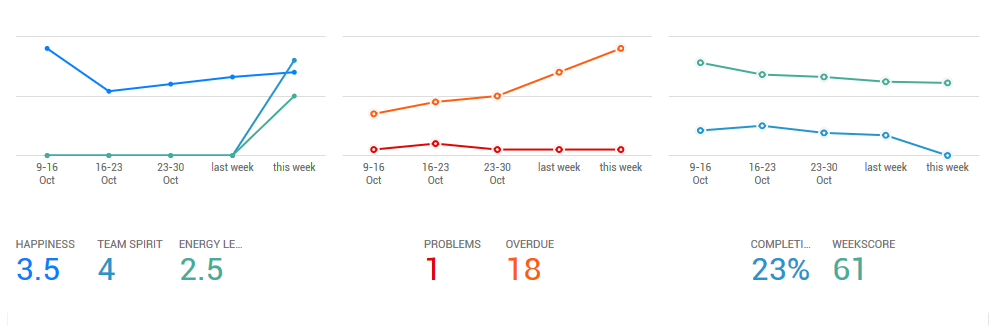

Weekscore – the health score for your team or company
Follow Weekscore weekly to see trends in your team’s success. Weekscore visualizes the mix of your team’s happiness, task completion %, overdue and problematic item counts.
Each of the four parameters can give up to 25 points. The higher the total score, the better it is. Problems and Overdue give negative points, the rest positive.
Always try to keep your Weekscore above 80. Lower than that and something is wrong: people not completing plans, tasks being overdue, lot of problems or low happiness.
Personal summaries & rewards
Configurable reward badges to motivate users use Weekdone for tracking their plans-progress-problems. They help you as a leader to take next steps regarding each person. You can set the number of goals they must reach in order to activate the badge, and quickly see who has been up to the task.
For example, the badges can be used to track:
- entering at least 5 items
- entering at least 5 Plans
- entering at least 5 Progress items
- using Weekdone at least 4 times / week
- giving at least 3 comments/likes per week
- Moving at least 80% of Plans to Progress
In addition, there are available optional rewards:
- gettings 4 likes/comments per week
- finishing an overdue item
- giving weekly reviews to at least half of the organization
- adding over 10 Progress items
- tagging 2 people in items
All these can be enabled and customized in the rewards settings page.
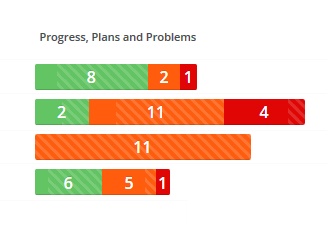
PPP bars at a glance
For each person you see their task distribution between 3 main item categories – Progress, Plans, Problems – broken down by item counts. Diagonally striped color shows older, last week’s items. Hover for details of old vs new items. Click on person’s graphs to quickly scroll to each person’s respective report area for full item list.